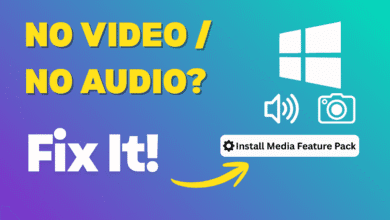The Ultimate Guide: How to Find Your PC’s Boot Menu Key (Dell, HP, Lenovo, & More)

Have you ever needed to install a new operating system like Windows or Linux from a USB drive? Or perhaps you wanted to run a virus-scanning tool before your main OS loads? For any of these tasks, you’ll need to access the “Boot Menu.”
This article is your complete guide to understanding what the Boot Menu is, how to access it, and includes a comprehensive list of the most common keys for major computer brands.
What is the Boot Menu?
Simply put, the Boot Menu is a screen that appears before your primary operating system (like Windows) starts. It allows you to select which device you want the computer to boot from for this one time only. Common options include:
- The internal Hard Drive or SSD.
- A USB Flash Drive.
- An optical CD/DVD Drive.
- Booting from the Network (PXE Boot).
This makes it an indispensable tool for OS installations and running maintenance utilities.
What’s the Difference Between the Boot Menu and BIOS/UEFI?
This is the most common point of confusion for users.
- The Boot Menu is a temporary choice. You select a device to boot from once, and the next time you restart your PC, it will revert to the default boot device (usually your internal hard drive).
- The BIOS/UEFI Setup is the permanent control panel for your hardware. If you change the boot order here, the computer will always try to boot from your new selection first (e.g., it will check for a USB drive every single time it starts).
Therefore, for a one-time task like installing Windows, using the Boot Menu is the quicker and easier method.
How to Access the Boot Menu: A Step-by-Step Process
- Insert Your Bootable Media: Plug in the USB flash drive or insert the DVD you want to boot from.
- Restart Your Computer: Either restart the PC or turn it on if it’s off.
- Press the Key: As soon as the manufacturer’s logo (e.g., Dell, HP) appears on the screen, start pressing the appropriate Boot Menu key repeatedly and quickly until the menu appears. Timing is critical!
- Select Your Device: Use the arrow keys on your keyboard to navigate the menu and highlight the USB drive or other device you wish to use.
- Press Enter: The computer will now boot from the device you selected.
Boot Menu Keys by Manufacturer
Below is a list of the most popular brands and the keys they commonly use. The exact key can sometimes vary by model, so you may need to try more than one option.
| Manufacturer (Brand) | Common Boot Menu Key | Common BIOS/UEFI Key (for reference) |
| Dell | F12 | F2 |
| HP | Esc or F9 | Esc, F10, F1 |
| Lenovo | F12 or Fn + F12 | F1, F2, Enter |
| ASUS | Esc or F8 | F2, Del |
| Acer | F12 or Esc | F2, Del |
| MSI | F11 | Del |
| Toshiba | F12 | F2, F1 |
| Samsung | Esc or F12 | F2 |
| Sony (VAIO) | F11 or Assist Button | F1, F2, F3 |
| Microsoft Surface | Hold Volume Down button | Hold Volume Up button |
What to Do If the Key Doesn’t Work (Troubleshooting Tips)
If you’re pressing the right key but the menu isn’t appearing, here are some solutions:
- Timing and Speed: You might not be pressing the key fast enough or at the right moment. Restart and try again, pressing the key repeatedly as soon as you power it on.
- Try Other Common Keys: The most universal keys are Esc, F2, F9, F10, F11, F12, and Del. Try these if your brand’s primary key fails.
- Enable the Option in BIOS: On some devices (especially Acer and some Lenovo models), the F12 Boot Menu option may be disabled by default. You will need to enter the BIOS setup (using F2 or Del), find an option labeled “F12 Boot Menu,” and change its state to “Enabled.”
- Disable “Fast Startup” in Windows: In Windows 10 and 11, the “Fast Startup” feature prevents a full shutdown, which can cause the system to bypass the window for pressing boot keys. To disable it:
- Go to Control Panel > Power Options > Choose what the power buttons do.
- Click on Change settings that are currently unavailable.
- Uncheck the box for Turn on fast startup (recommended) and save changes.
The Modern Method: Accessing the Boot Menu from Within Windows
If all else fails, Windows 10 and 11 offer a foolproof way to get to the boot selection screen:
- Go to Settings.
- Select Update & Security (on Windows 10) or System > Recovery (on Windows 11).
- Find the Advanced startup section and click Restart now.
- After the PC restarts, a blue screen will appear. Choose Use a device.
- Select your bootable device (e.g., USB Drive) from the list.
Using this method, you can boot from any device without needing to know the correct key.
We hope this guide has helped you understand and master accessing the boot menu on your PC.