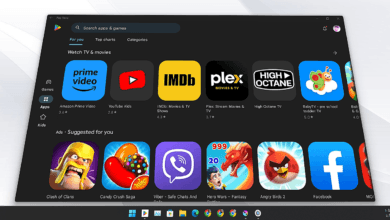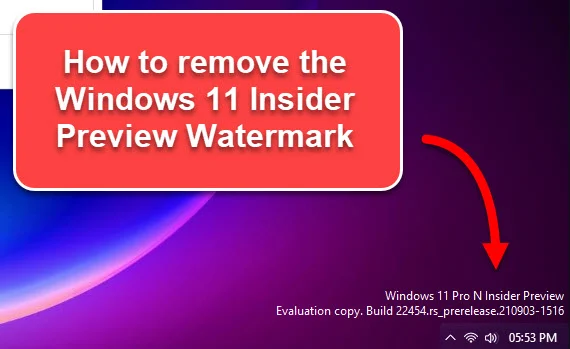
Hey everyone, and welcome to my channel. Today, I’m going to show you how to remove the “Insider Preview Evaluation Copy” watermark from your Windows 11 desktop. This watermark is displayed when you’re using a preview build of Windows 11, and it can be a bit distracting. But don’t worry, there’s an easy way to remove it using a free tool called Universal Watermark Disabler.
Step 1: Download Universal Watermark Disabler
The first thing you need to do is download Universal Watermark Disabler.
Step 2: Extract the Universal Watermark Disabler installer.
Once the zip file has downloaded, extract it to a location on your computer. You can use any file archiver program to do this, such as WinRAR or 7-Zip.
Once the installer has been extracted, open the folder containing it. You should see a file called “Universal Watermark Disabler.exe”.
Step 3: Install Universal Watermark Disabler
Double-click on the “Universal Watermark Disabler.exe” file to start the installation process.
This program does not require installation.
There is only one button in the program, and it says “Install”. Click on this button to remove the watermark.
Step 4: Remove the watermark
Once you have clicked on the “Install” button, you will see a message box that says “The watermark has been successfully removed. You must sign out of your account and sign back in for the changes to take effect.”.
Click on the “OK” button to close the sign-out.
Now, you need to sign out of your Windows account and sign back in. This is necessary for the changes to take effect.
Once you have signed out, you will see the Windows login screen. Enter your password and click on the “Sign in” button to sign back in.
Step 5: Verify that the watermark is gone
Once you have signed back in, open up your desktop and check to see if the watermark is gone. If it is, then you’re all set!
Conclusion
That’s it! That’s how to remove the “Insider Preview Evaluation Copy” watermark from your Windows 11 desktop using Universal Watermark Disabler. I hope this tutorial was helpful. If you have any questions, please leave them in the comments below. And don’t forget to subscribe to my channel for more tech tips and tricks.